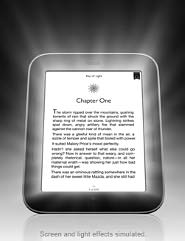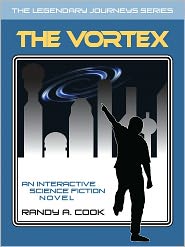Copyright 2014 eGenesis Media © All Rights Reserved
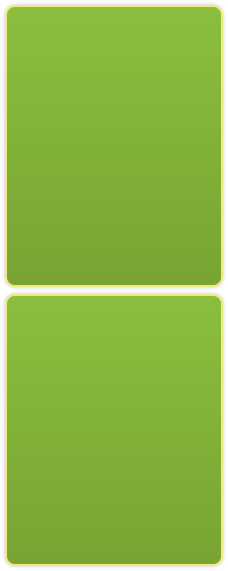
Nook Blog
www.eGenesisMedia.com

Barnes & Noble News and Views


These articles are by Randy Cook. Randy is the author of interactive fiction titles that are available for the Nook. His works are published in the ePub format and will run on any Nook device including the Nook 1st editions thru the Nook Tablet HD+. Look for his catalog of titles including: The Vortex, An interactive science fiction novel and Castle Darkholm, A gothic horror story where you are the hero.
January 12, 2013
Top 9 Nook Apps
The Barnes & Noble Nook Tablet has a number of apps available for it. Although not as many as some of its competitors, the available selection is still impressive. Like most consumer computing devices, this includes many high quality and useful items as well as some not so useful programs. After using my Tablet for a few months I have put together a list of the top 9 apps that every Nook Tablet owner should have. This list is comprised of apps that I have used (and continue to use) on a regular basis and is not in any way based on economics.
First off, please note that I am not including those apps that come pre-loaded on the nook such as Netflix, Pandora, B&N’s email, music player and web browser. Obviously these apps are nearly mission critical to my own personal use of the Nook, but I decided to only include those items that you must locate and download via the Barnes & Noble apps store after the fact.
1) Pulse by Alphonso Labs. This little app has proven to be one of my favorites. Pulse allows you to create a custom news feed from numerous sources. The app displays articles in an easy to use\read interface, plus an alert appears on the bottom line of Nook display when any new articles are made available. All of the articles and data you can get here are available elsewhere on the web, but the convience of having it all compiled for me and made available via a quick tap is incredible. I use this app more than any other on this list; it has nearly eliminated my use of a web browser to view news sources such as cnn.com or msn.com. Again, the price of this app is $0.00. A bargain!
2) Dropbox by Dropbox, Inc. - For the first several months of owning my Nook Tablet, I connected my device to my Notebook computer via a USB cable whenever I wanted to side load a file. It did not take me long to realize that using a cable was for the birds. Dropbox allows me to transfer files to my Nook via Wi-Fi. Yes, you have to install a companion software piece on your computer, but the few minutes that this takes is well worth the time you will save by losing the cable. Dropbox comes with a free 2Gigs of data storage. I use this 2G more or less like a flash drive; whenever I need to put a file on my Nook, I simply drop the file into the Dropbox folder on my computer. The Dropbox app on my Nook, then gives me access to that file, all through the magic of Wi-Fi, no cable. Now, Dropbox would of course prefer me to leave the file there for all time, filling up my 2G and requiring me to purchase additional storage space. However, like a flashdrive, I generally copy the file from my Nook’s Dropbox folder to someplace on my SD card (everyone should own a SD card dedicated to the Nook) and then delete the file from Dropbox so the space is available for the next time I need to get something over to my tablet. Oh, the connection works both ways, so if I need to move a Word doc or Excel Spreadsheet from my Nook to my computer, the flashdrive (or should I say, Dropbox) is once again the means to accomplish it. The price of the Dropbox app for my Nook as well as the companion software for my notebook or desktop computer is Free. A free 2G flashdrive, gotta love it. And did I mention you don’t need a cable?
3) Twitter by Twitter, Inc. The Twitter app does exactly what you would expect it to. It provides an easy way to Read, Post, Follow, Unfollow, Connect, Discover and edit your profile. Yes, I know you can do all of those things via the web, but the dedicated Twitter app is just so easy to launch, Tweet, and move on that you will forget you ever used the web to do it. This is one of those Free apps that should be on every Nook owning Twitter fan.
4) OfficeSuite Professional 6 by MobiSystems - Ok, you are not going to write the great Nebraskan novel on this app; the heavy lifting in your office will continue to be done via Microsoft Office on your Desktop or Notebook. However, this is a great app for working on those projects while you are out of the office. OfficeSuite Pro provides a Microsoft compatible Word, Excel and PowerPoint suite of apps. It also includes some nice extras like a good PDF viewer. I use this app to tweak my work projects while I am doing such everyday task such as waiting on my kids to get out of the dentist office or sitting in an airport waiting for my connecting flight. This apps is the most expensive of all of those on this list, the normal price is $14.99. However, every once in a while you will see it on sale for anywhere from .99 to $4.99. For the convenience of having a Microsoft compatible word processor and Spreadsheet it is well work the full price of $14.99.
5) Fandango Movies by Fandango, Inc. - I love going to the movies. There is just something unique about sitting in a darkened theater with a group of complete strangers that creates a “something special” environment. Fandango provides me with a complete and accurate listing of all of the movies playing in my area. And since I can change my “home” location, I can also find out what’s playing and where when I am traveling. The listings include the theater location(s), show times and provides me with the trailers and movie details (actors, director, etc) as well. You can even purchase tickets at participating theaters. You simply show the ticket-taker your tablet screen after you have bought your ticket(s) so they can scan it and presto you are in. Yes, I know you can already get all of this info via the web or by calling the theater’s movie telephone line, but having a dedicated apps has proven for me to be a great convenience. And the price of this app cannot be beat, it’s Free.
6) Majesty: The Fantasy Kingdom Sim by HeroCraft - This is a fantasy world simulation. Don’t laugh, it is a great game! This game gives you a number of different quests that you have to conquer by constructing various buildings, researching different items and skills and building a diverse army to deal with the mission. It’s loads of fun and will occupy what little free time (if you are like me) that you have. When you look at the entertainment value and hours of fun it provides the cost of .99 is nothing. There is also an expansion app that provides even more quests called “Majesty: The Northern Expansion” again for the low price of .99 cents.
7) Calculator Plus by Digitalchemy, LLC. – This is a good solid calculator. When it comes to calculator apps, if 1+1=2 then we are good to go. So as long as the math adds up, it’s the look and feel that we must judge it by. Calculator Plus provides large clean buttons and an easy to read display. It also provides easy access to your calculations history. Now if you are looking for brightly colored skins or art deco buttons this is not the app for you. But for me, all I want is a straight forward, easy to use, no-nonsense way of doing arithmetic. Calculator Plus is priced at .99. Now I know you can pick up a cheap solar calculator at any dollar store for the same price, but where’s the fun in that. (And like I need another pocket gadget to carry around with me.)
8) Forever Map 2 The Online Map by skobbler GmbH – The Nook has no GPS chip, so mapping for routes and directions is bit of a challenge. Now for most trips I use my Garmin, but a good mapping app on my Tablet is a great way to plan for those trips. I was pleasantly surprised (and maybe a little freaked out) when I installed this app and it accurately identified my current location within a block without any prompting from me. The app has all of the normal features one would expect from a good mapping software: Searching by address, local searches (for places like Wal-Mart, parks, etc), coordinates, it can generates routes to any of those locations in a flash. Now this version is the free edition. To use features like Category search you have to buy the full version. The full version is only $4.99.
9) Crackle Movies and TV by Crackle Inc. – This is a poor man’s Netflix. While Netflix is king with its expansive collection of movies and TV shows, Crackle offers a limited number of both Movies and TV shows at absolutely no cost. Ok, so there is a cost, sort of. You do have to watch a limited number of commercials while watching the shows. But spending a few minutes with a few “fine sponsors” seems to be a fair price to pay considering what you get. Now the selection is limited, but it is by no means a bunch of loser shows. Right now some of the movie selections include S.W.A.T., Pineapple Express, The Messenger and Snatch. I counted 25 movies available this month. The TV shows include some classics like News Radio (one of my favorites), Seinfeld, Wolverine, and Dilbert. The total TV series I see are 25 as well. Like I said before the cost of this app is free.
###
May 5th, 2013
A Tablet of Great Value
Barnes and Noble has pulled off a near knockout blow against the competition with an unexpected one-two punch. First on Friday, they opened up their Nook HD tablets to the cornucopia of apps available via the Google Play store; and now on Sunday they have slashed the price of those same tablets. The Nook HD now has a starting price of $149, that’s a $50 savings from its original price, while the Nook HD+ starts at 179, a full $90 discount. True those prices are only until May 12th, but what an amazingly coordinated attempt to both capture market share and reduce inventory from a lack luster holiday season.
I must admit that I, a dedicated B&N fan, had not purchased one of the new Nook HD models. I already owned a Nook Tablet with 32gig (and a 32gig memory card) and felt no overwhelming reason to upgrade. My standard tablet met most of my needs. While it did not have the retina quality display, its screen was perfectly fine for my Netflix movies and apps. As an eReader it already excelled, and needed no upgrade. So no new Nook HD for me. Oh sure the idea of a larger screen (HD+) was tempting and the ability to replace my wired ear buds for a wireless Bluetooth version would be a great boon. Ok, I admit using the onscreen keyboard to try and do actual work was a bit more challenging than I had originally hope, and the thought of a nice Bluetooth keyboard was mighty attractive. Still, I was going along just fine.
Then Barnes and Noble knocked my socks off. The addition of the access to over 700,000 apps was almost more than I could take (my wallet was out of my pocket, but not quite open). Then B&N lowered the price to create a price point that was more than I could take. The Nook HD already had excellent hardware, add the new software and a lower the price tag and you have value tablet that cannot be beat. Needless to say, my new Nook HD+ (32gig version) is on route now.
###
August 26th, 2013
On First
You can tell a lot about a person by what they install first on their tablet (or even their PC). I got my new Nook HD+ a couple of months ago and as I was getting it setup just the way I like, I noticed that I had to make several decisions about what I would install first. It might seem like a very trivial thing… what I put on my new tablet first, but the more I thought about it the more I realized that those trivial actions tell a lot about who I am and more importantly what my priorities are even if it is occurring on a sub-conscious level. So I grabbed a note pad (actually it was a word processor) and wrote down what when and why I installed my various apps on my new tablet. Here is what I found.
1) Nook OS updates. Like most computer geeks, I wanted to make sure that the OS on my Nook was up to date. A good foundation makes for a solid house. It also put the Google suite of apps on my computer, Chrome, Play Store, YouTube, Play Book, Play Music, Voice Search, ect. Ok there are a bunch more Google apps, but those are the ones that matter the most to me.
2) The next thing I put on my new Nook HD+ was not really an app it was an ePub. My own work of interactive fiction, The Vortex. I wanted to make sure that it looked good on the larger 9 inch screen of the Nook HD+. I was not disappointed, it looked good and played good.
3) Next was something new, something I had to buy. I figure that since I now had access to the Google Play Store, I was open to a greater risk of a malicious programs and viruses, so I bought the AVG AntiVirus Pro for NOOK HD & HD+. I decided to buy this from the B&N NOOK app store rather than purchasing one via the Google Play Store. The price was right, it was the Pro version (not the free flavor) and I wanted to make sure that it was optimized for my particular tablet hardware.
4) I setup my main email address in the default NOOK email app. Got to stay connected! Even if email is now considered almost passé.
5) Dropbox. I use a great many Word docs and Excel spreadsheets on a daily basis and there is no easier way to get those files from my PC to my tablet than my trust Dropbox app.
6) Obviously getting a word doc or spreadsheet onto my tablet would be a complete waste of time without some way to work with those files. OfficeSuite Professional 7 by MobiSystems is my app of choice for that duty. Thus OfficeSuite Professional was the next app I installed. It works flawlessly as expected.
7) Netflix came next, I do love my movies and TV shows. The retina quality display of the NOOK HD+ makes my videos POP, the larger 9 inch screen really ups the enjoy-ability factor.
8) Ultraviolet. Never used ultraviolet before, but the idea of have my personal digital movie library available across multiple devices and platforms has its appeal. So I signed up and linked my account to my NOOK device.
9) The next item I attempted to get on my new tablet was Fandango Movies by Fandango, Inc. This obviously relates to my passion for movies. Netflix works for those videos already released, but Fandango (at least on my older NOOK Tablet) kept me up on the current releases and those coming out. Unfortunately the NOOK version was not compatible with my new NOOK HD+. An excellent opportunity to use my new Google Play Store, or so I thought. It seems that even the version available in the Play Store is not compatible with an HD device. So I will have to find an alternative app at some point.
10) Pulse News, Twitter, and Facebook came next. Each install went fine. If you have read my previous blog entries, you will note that Pulse News and Twitter are in my Top 9 NOOK apps and will fortunately remain so. I installed the Facebook app, not because I am a big fan of Facebook, but rather as a necessity to keep the lines of communications open with family and friends.
11) Now that I have access to the Google Play Store, I took advantage of something that was not available on my older NOOK tablet. I installed several new reading apps; Amazon Kindle, Kobo, and Reader by Sony. I love to read, but I also wanted to make sure that my own books worked well on the various Reading apps available for android devices. The majority of my library is obviously held in the NOOK ecosystem so this was more of test to make sure that the reading apps worked as well as on the different dedicated reading devices. I already test my books on actual Kindle and Kobo devices and PC reading apps, but I wanted to make sure that they worked just as well on the different reading apps available for android devices. (They worked fine by the way).
12) Next came Xbox SmartGlass. Yes, I do enjoy a good session of Mass Effect and I love the ability to remote control my Xbox with my new NOOK HD+ tablet.
13) A new app came next, Flipboard by Flipboard Inc. I opted to install the B&N NOOK app store version again under the assumption that the NOOK store flavor would be better optimized for my hardware. Flipboard is an attractive and informative app well worth installing.
14) Galaga Special Edition went on next, followed by Angry Bots. Both of these are graphically oriented arcade games.
15) Another new app went on next, Google Cloud Print. The ability to print from my tablet is a great tool to have.
16) I synced a mass of music to my device next. Music, music and more music.
That ended the first couple of days of my installation of apps. I have installed several others since those first few days, but that is an entry for another day. All and all, I must say that I am completely satisfied with my NOOK HD+ and I would have to recommend this device to others. Not just because I have a strong sense of loyalty to the Barnes & Noble NOOK brand (which I do), but rather because it is one of the best values in quality tablets.
###
October, 4th, 2013
Accessorizing
One of the big advantages of the Nook HD+ is its expandability through the addition of a MicroSD memory card and the magic of Bluetooth. After I received my Nook, I immediately set out to add those little accessories that all good geeks want. Now for a disclaimer. I bought most of my add-ons from Amazon and have included links to those items in this article. And yes, if you buy one of them via those links I do get a small (very small) monetary donation from Amazon.
1) The MircoSD card slot is not something new to the Nook line, but it is one of the major features that most other Tablets lack. Now according to the majority of the specs you see floating around the web, they all seem to talk about adding a 32 GB card, however, while reading the User Guide (pages 10 and 91) you will see that the Nook HD+ will allow up to a 64 GB card. It just has to be a microSDXC using the exFAT file system. Although I cannot speak to all such cards, I can say that the one I purchased works fine. The card cost $50.30. That is only .79 cents per gig.
After simply plugging it in, it worked like a charm. Since I have the 32 GB version of the Nook HD+, that gives my Tablet a whopping 96 GB of storage. That is enough storage to hold all of my books (surprise! One of the things I use my Nook for is to read), all of my apps, a ton of my music, and a vast array of office documents (yes, I actual use my Nook for work while I am on the fly).
2) The next item on my shopping list was a Bluetooth headset. As I mentioned above, I do like my music. I had always used those nice little ear buds in the past and I was ready to upgrade. Sure the ear buds worked fine at least until I needed to reach over and get my Dr Pepper from the coffee table at which point they were violent yanked from my poor ears. You do not want to get between my Dr Pepper and me while I am watching my fav Netflix movie. After looking over my options, reading the reviews I decided on…
It paired perfectly with my Nook without any stress or strain. The cost of the headset was $28.44. I admit that the Bluetooth feature was a major incentive for my upgrading from last year’s Nook Tablet. And I certainly enjoy that particular feature more than most of the other spec improvements over the Nook Tablet.
3) The third item on my quest for accessories was a Bluetooth keyboard. As I have previously stated, I do use my Nook to work on projects when I am not near my laptop or desktop. Using the onboard keyboard just does not work except for the most simplistic of task or for entertainment purposes. Again, after reading the reviews and comparing options I purchased the, wait for it…
Just like the headset, the Targus keyboard paired effortlessly with my Nook HD+. This particularly keyboard cost $22.50. This device works great with my OfficeSuite Professional app. Now I can work anywhere and anytime (now that I think about, I am not sure that is a good thing).
Now I also wanted to say that each of these three add-ons work with both the original Nook OS version as well as the recently updated version 2.1.1.
###
Jan 5th, 2014
The Google Chromecast Nook connection
This entry is an extension of a previous article centered on accessories that work with the Barnes & Noble Nook HD and HD+ tablets. I recently got a little device you may have heard of (unless you live under a rock) from Google called the Chromecast. This device connects to the HDMI port on your television and allows you to display (cast) items from your tablet to your TV. Well I am happy to report that this devices works flawlessly with the Nook HD line of tablets. You have to download the free Chromecast app from the Google Play Store and install on your Nook. Once you run it and get your device setup (which is pretty painless), you have access to using this nifty little device with your Nook. The YouTube app on your Nook should automatically pick up the connection so no action is required to display your favorite YouTube Videos on your HDTV. You get all of the fun little features of YouTube like creating a queue to play one video after another without the need to constantly click the play button. The Google Play Movies & TV app that is pre-installed on the Nook fully supports the Chromecast as well. Netflix also works with the device. If you do not have the latest version on the Netflix app, you can update it (again for free) via the Nook Store. The Netflix app version needed is 3.0.2. Once you have that installed, you can cast whatever you want from Netflix to your TV. Ok, I know that if your household is like mine you can already view Netflix (or YouTube) on TV via, your SmartTV, BlueRay player, Roku or Xbox (just to name a few); but I can tell you that the convenience of using your tablet as the remote control is great. Using the touch screen of the Nook is much easier than fumbling with the buttons on a traditional remote. I have also been told that the HBO GO app (available via the Google Play Store) currently supports the device. I have not test this particular app though. Google is making the Chromecast SDK available to other vendors so you can expect to see other apps supporting this device in the future. Based on my experience so far I can see no problem with using future apps that support Chromecast with my Nook. I want to mention a couple of apps that do not yet support the Chromecast. They include sadly enough Nook Video, Flixter and Vudu. I have emailed each of these developers urging them to add Chromecast support. I was incredibly pleased when this device came out (I ordered mine the very first week it was made available, yes a real Geek here!) because it has the potential to be a game changer in the integration of our numerous digital devices. I was even more pleased when I found that it worked perfectly with my Nook HD+. You can order the Chromecast from Amazon for $35.00 (I see the price is currently $29.99). I have included a link below so that you can see or purchase the device for yourself.
If you are looking for even more accessories to use with your Nook HD or HD+ tablet, I can highly recommend this little device as a welcome additional to your geekeness!
###